Deploy Plane Commercial in an Airgapped Kubernetes Environment
This guide walks you through installing Plane Enterprise in a Kubernetes cluster without internet access. You'll use Helm charts and pre-packaged Docker images to deploy a fully functional Plane instance.
What you'll need
Before starting, ensure you have:
- Helm 3.x installed
- kubectl with access to your target Kubernetes cluster
Install Plane
-
Get the Plane Enterprise Helm chart from the official release:
# Using wget
wget https://github.com/makeplane/helm-charts/releases/download/plane-enterprise-1.4.1/plane-enterprise-1.4.1.tgz
# Using curl
curl -L -O https://github.com/makeplane/helm-charts/releases/download/plane-enterprise-1.4.1/plane-enterprise-1.4.1.tgz -
Contact sales@plane.so to get your installation download URL and license file.
-
On a machine with internet access, download the installation package:
curl -LO <asset-download-url>The download may take 15 minutes. Once complete, you no longer need internet access.
-
Transfer the
airgapped-{arch}.tar.gzfile to your air-gapped machine. -
Extract the package on your air-gapped machine:
mkdir -p airgapped
tar -xvzf airgapped-amd64.tar.gz -C airgapped
cd airgappedYou'll find these Docker image .tar files for your airgapped installation in this folder.
admin-commercial-<version>.tar- Admin service imagebackend-commercial-<version>.tar- API/worker/beat-worker/migrator service imageemail-commercial-<version>.tar- Email service imagelive-commercial-<version>.tar- Live service imagemonitor-commercial-<version>.tar- Monitor service imageproxy-commercial-<version>.tar- Plane-proxy service imagesilo-commercial-<version>.tar- Silo service imagespace-commercial-<version>.tar- Space service imageweb-commercial-<version>.tar- Web service imageminio-latest.tar- Plane-minio service imagepostgres-15.7-alpine.tar- Plane-db service imagerabbitmq-3.13.6-management-alpine.tar- Plane-mq service imagevalkey-7.2.5-alpine.tar- Plane-redis service image
infoFor this installation, you can ignore the extra files in this folder (e.g.,
docker-compose.yml,install.sh,plane.env, etc.). -
Load the images into your local Docker registry or private registry:
# Load each image into Docker
docker load -i <plane-images>.tar
# Tag and push each image to your private registry
docker tag <image-name> <your-registry>/<image-name>
docker push <your-registry>/<image-name> -
Create Custom Values File
# Extract the Helm chart to access the values file
helm show values plane-enterprise-1.4.1.tgz > custom-values.yaml -
Edit the
custom-values.yamlfile to point to your local/private registry images and configure important settings:# Example of image updates in custom-values.yaml
license:
licenseDomain: 'plane.example.com'
airgapped:
enabled: true
# if using Custom Root CA for S3 storage
s3SecretName: "s3-custom-ca"
s3SecretKey: "s3-custom-ca.crt"
services:
web:
image: <your-registry.com>/web-commercial:<PLANE_VERSION>
api:
image: <your-registry.com>/backend-commercial:<PLANE_VERSION>
space:
image: <your-registry.com>/space-commercial:<PLANE_VERSION>
admin:
image: <your-registry.com>/admin-commercial:<PLANE_VERSION>
live:
image: <your-registry.com>/live-commercial:<PLANE_VERSION>
monitor:
image: <your-registry.com>/monitor-commercial:<PLANE_VERSION>
silo:
image: <your-registry.com>/silo-commercial:<PLANE_VERSION>
iframely:
image: <your-registry.com>/iframely:v1.2.0
# Database and infrastructure images
redis:
image: <your-registry.com>/valkey:7.2.5-alpine
postgres:
image: <your-registry.com>/postgres:15.7-alpine
rabbitmq:
image: <your-registry.com>/rabbitmq:3.13.6-management-alpine
minio:
image: <your-registry.com>/minio:latest
image_mc: <your-registry.com>/mc:latest
env:
storageClass: '' -
Install Plane Commercial Airgapped edition using your customized values file:
helm install plane-app plane-enterprise-1.4.1.tgz \
--create-namespace \
--namespace plane \
-f custom-values.yaml \
--timeout 10m \
--wait \
--wait-for-jobs
Verify installation
Check that all components are running properly:
# Check all pods
kubectl get pods -n plane
# Check services
kubectl get services -n plane
# Check ingress
kubectl get ingress -n plane
# Check persistent volumes
kubectl get pv,pvc -n plane
# Get the ingress URL
kubectl get ingress -n plane -o wide
Additional configuration
For more advanced Plane configuration options, refer to the Kubernetes documentation.
Activate your license
Once your air-gapped installation is running, you'll need to activate your workspace with the provided license file.
You should have received the license_key.json file as part of your air-gapped package. If you don't have this file, contact our support team.
- Go to your Workspace Settings in the Plane application.
- Select Billing and plans on the right pane.
- Click the Activate this workspace button.
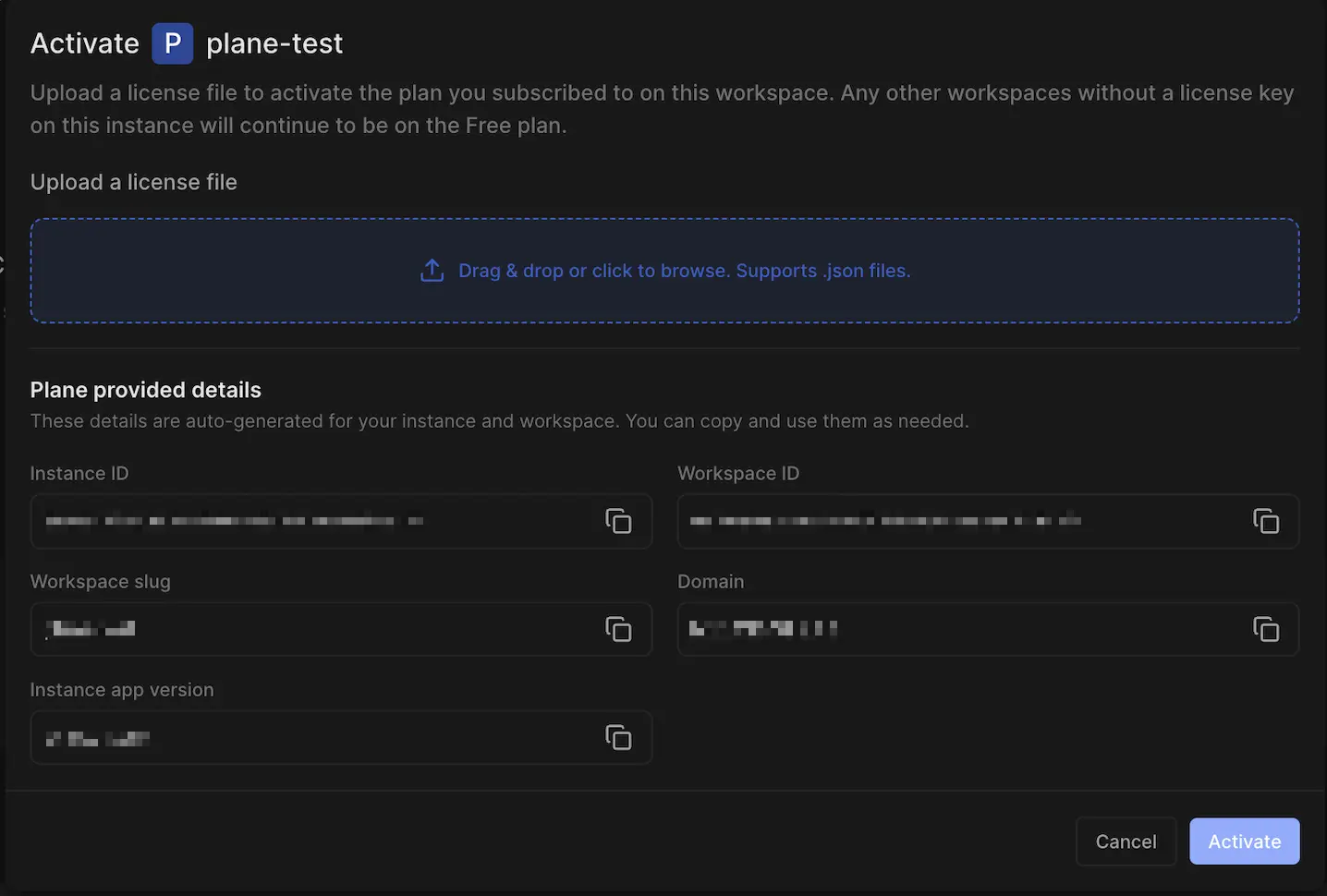
- Upload the license file
license_key.jsonto activate your workspace.
You now have Plane running in your air-gapped environment. If you run into any issues, check the logs using the commands above, or reach out to our support team for assistance.
Optional
Once everything is working, you can safely delete the airgapped folder that contains the installation script and image files to free up space.