Update Plane version
Keeping Plane up to date ensures you’re using the latest features, improvements, and security fixes. Here’s how to upgrade your Plane installation with a single command.
The update process may involve a brief downtime as services are updated and restarted.
Prerequisites
We recommend creating a backup of your data before any version updates. See Backup and restore data.
Check Version
You can quickly check your Plane version by clicking the ? icon on the sidebar.

Update Version
-
Update your Prime CLI with the command below:
warningFor Commercial Edition v1.13.0, ensure you're using the latest version of Docker Compose. Check your Docker Compose version with `docker-compose
--version` and update if needed. :::
sudo prime-cli update-cli
The latest version of the CLI ensures your Plane upgrades happen smoothly.
- To update Plane to the latest version, run:
This command checks for the latest version of Plane and applies the upgrade if a new version is available.
sudo prime-cli upgrade
Community Edition
This guide covers how to upgrade from version 0.14.0 and above. If you’re running version 0.13.2 or below, first follow the guide to upgrade to version v0.14.0 before continuing with these steps.
Prerequisites
Before starting, make a backup of your Plane instance. For detailed steps, see the Backup data section. This is strongly recommended to ensure you have a safe restore point.
Download and Update Community Edition
-
Download the latest stable release:
curl -fsSL -o setup.sh https://github.com/makeplane/plane/releases/latest/download/setup.sh -
Execute the setup script:
./setup.shThis will bring up a menu with several options. Select option
5to upgrade:Select an Action you want to perform:
1) Install (x86_64)
2) Start
3) Stop
4) Restart
5) Upgrade
6) View Logs
7) Backup Data
8) Exit
Action [2]: 5Choosing this option stops all services and downloads the latest
docker-compose.yamlandvariables-upgrade.envfiles. Theplane.envfile won’t be overwritten, so your existing environment settings are safe.You’ll see a message indicating the services have been stopped.
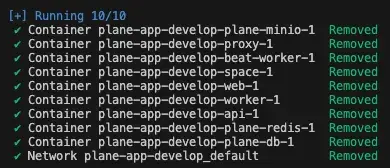
-
After the update completes, select
6to exit the prompt. -
After the upgrade, open
variables-upgrade.envand compare it with yourplane.envfile. Copy any new variables fromvariables-upgrade.envto yourplane.envfile and set the correct values. This step is essential to ensure that all configuration changes are in place for the latest version. -
Once your
plane.envfile is updated, start your Plane instance again by selecting option2.